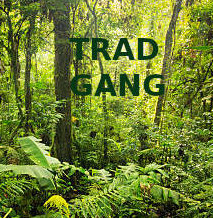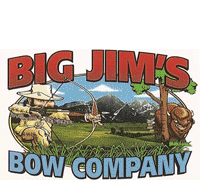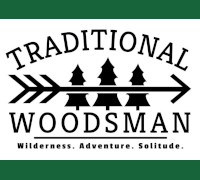|
|
|

|
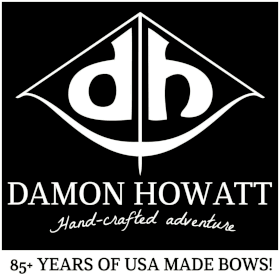
|

|
|


| Contribute to Trad Gang and Access the Classifieds! |
| Become a Trad Gang Sponsor! |
| Traditional Archery for Bowhunters |

|
RIGHT HAND BOWS CLASSIFIEDS
LEFT HAND BOWS CLASSIFIEDS TRAD GANG CLASSIFIEDS ACCESS |
- Welcome to Trad Gang.
Google Earth Scouting
Started by jfelkins, December 23, 2010, 08:06:00 PM
Previous topic - Next topic0 Members and 1 Guest are viewing this topic.
User actions
Copyright 2003 thru 2025 ~ Trad Gang.com © |