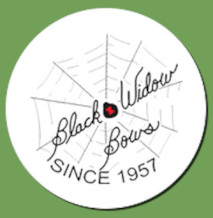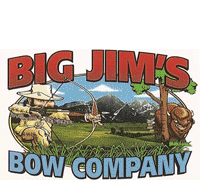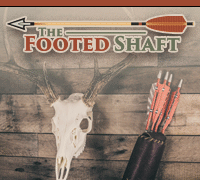posted January 06, 2009 09:14 AM
THE TRAD GANG CRITERIA FOR POSTING IMAGES
We do NOT allow posted images wider than 640 pixels! You MUST edit all larger images down to 640 pixels or less in width. There are no exceptions to this rule - if we find a posted image that's WIDER than 640 pixels, we reserve the right to delete it without warning or explanation!
HOW TO POST YOUR IMAGE AT TRAD GANG
The image/picture you wish to add to a post must reside somewhere on the Internet (on a server) - you can't post an image directly from your computer.
If you don't have server space to use, we strongly suggest you register with ANY online image archive client - there are lots to choose from and one that I recommend is
www.PhotoBucket.com - it's a FREE Internet image storing service that will allow the unrestricted remote access of your image (this is important! most online image storage services will not allow remote image access!).
You MUST resize your image to no wider than 640 pixels before uploading to PhotoBucket. For PhotoBucket image tutorials, click the hotlink below ...
www.tutorials.photobucket.com/ ~~~~~~~~~~~~~~~~~~~~~~~~~~~~~~~~~~~~~~~~~~~~~~~~~
the fastest and bestest way to automatically have photobucket resize all yer uploaded images ...
before uploading, click on "(more options)" ...
click on the bullet that selects "Large (640 x 480)" ...
then click on the blue "Save" button and ALL your image/photo uploads will be automatically resized to 640 wide. how cool is that?!
~~~~~~~~~~~~~~~~~~~~~~~~~~~~~~~~~~~~~~~~~~~~~~~~~
the manual way of resizing photobucket images ...
Underneath the PhotoBucket image are three code lines - you want to select the last code line that's labeled "Img". This action will automatically load that image address code to your browser's "clipboard".
Now go to Trad Gang, login if you haven't already, and either create a new topic post or reply to an existing topic post. You can paste that image text anywhere within your post and the image will be seen by all ...
Here's what the image code will look like when you paste it into your post ...
code:

Have fun with yer pics!
AVATARS
Click 'contact us' at the bottom of any Trad Gang page ... email and attached photo - NOTE that avatar images must be no larger than 100x100! ... AND include your member number. ALL avatars are subject to approval by Trad Gang Admin.
I get lots of requests on this topic and it's about time I made a post about it - hope this helps, folks!
NOTE!!! THERE ARE INTENTIONALLY LARGE IMAGES IN THIS POST FOR DEMONSTRATION PURPOSES ONLY!!!
Here is an image that's way oversize, way too wide - let's resize this puppy in PhotoBucket to more forum post friendly!
When yer in PhotoBucket, go to the image thumbnail you want to post at Trad Gang and click on "edit" ...
At the "edit" screen, click on "Resize" ...
Here's what the "Resize" screen looks like - notice that the image is 800 x 333 in size - we want to make the first number 600, for a 600 pixel wide image ...
Now I've typed in "600" in place of "800", and instantly the image shrinks in proportional width ...
Now click on the "Apply" button and then the "Replace original" button and yer done!
Now there ya go, lookin' good! ....
See - easy!
PhotoBucket even has a feature that will auto-size images during the upload!
Regards,
Rob.
--------------------
New to Trad Archery? * TGMM Family of the Bow * Instinctive Archer Magazine CD
Posts: 7008 | From: Park Ridge, NJ | Registered: Mar 2003 | IP: Logged |